Google's 6 Most Asked Questions for TikTok Answered
- Ross Jones

- Aug 8, 2024
- 6 min read
Updated: Aug 12, 2024
TikTok has taken the world by storm, captivating millions with its short-form videos and dynamic content. With its rapid rise to fame, it's no surprise that people have a plethora of questions about this platform. From understanding its basic functionalities to leveraging it for financial success, there’s a lot to uncover about TikTok.
In this blog, we answer the 6 most popular questions asked on Google about TikTok, providing you with detailed answers and insights.
Questions we're answering:

What is TikTok?
Launching in 2016 and merging with the lip-syncing app Musical.ly in 2018, TikTok has blown up over the past 6 years and has become the source of many viral videos and trends. The popular social media platform allows users to create, share, and discover short-form videos.
The app has been downloaded 4.7 billion times, with 1.58 billion active users in 2024, expected to surpass 1.8 billion by the end of the year. Beyond just short videos, TikTok has evolved into a hub for creative entertainment, marketing, and social activism, often spotlighting important social issues and amplifying marginalised voices.
Top TikTok Statistics
The majority of TikTok users are between the ages of 18 to 34, at 69.3%.
TikTok ranks 5th among the most popular social media platforms.
52% of TikTok users are men, while 48% are women as of 2024.
TikTok users spend 58 minutes and 24 seconds on the app daily as of 2024.
TikTok has been downloaded more than 4.92 billion times to date.

When was TikTok made and who owns TikTok?
Launched by the Chinese company ByteDance in September 2016, TikTok has rapidly grown to become one of the most influential and widely used social media platforms worldwide, particularly among younger audiences.
TikTok has headquarters in Los Angeles and Singapore, and offices in New York, London, Paris, Berlin, Dublin, Jakarta, Dubai, Seoul, and Tokyo.
How to go live on TikTok
To go live on TikTok you must meet certain requirements.
You must be at least 16 years old to go live on TikTok.
You need at least 1,000 followers to access the live streaming feature.
If you meet these requirements, here's how you can access TikTok live:
Open the TikTok app on your device and ensure you are logged into your account.
Tap the “+” button at the bottom of the screen to open the camera.
At the bottom of the screen, swipe left to switch from “Camera” mode to “Live” mode.
Set Up Your Live Stream: Enter a catchy and descriptive title for your live stream to attract viewers. Select a cover image that will be displayed before your live starts.
Once everything is set up, tap the “Go Live” button to start your live stream.
Interact with viewers by responding to comments and questions in real-time. Use features like filters, effects, and stickers to enhance your live stream.
When you’re ready to end your live session, tap the “X” button at the top-right corner of the screen, then confirm that you want to end the stream.
Tips for a Successful Live Stream
Promote your live stream ahead of time to let your followers know when you’ll be going live to ensure a larger audience.
Have a clear idea of what you want to discuss or showcase during your live session.
Keep the conversation interactive by acknowledging comments and answering questions.
How to make money on TikTok
TikTok provides a plethora of opportunities for content creators to make money. Here’s how you can monetise your presence on TikTok:
TikTok Creator Fund
You need to be at least 18 years old, have at least 10,000 followers, and have accrued at least 100,000 video views in the last 30 days. Apply through the TikTok app.
Brand Partnerships and Sponsorships
Collaborations: Partner with brands to create sponsored content. Brands will pay you to promote their products or services in your videos. The amount you earn can vary based on your follower count, engagement rate, and the brand’s budget.
Live Gifts and Coins
Going Live: When you go live on TikTok, your viewers can send you virtual gifts purchased with coins. These virtual gifts can be converted into Diamonds, which can then be exchanged for real money.
Affiliate Marketing
Promote Products: Include affiliate links in your bio or content. When your followers make a purchase using your link, you earn a commission. Use affiliate programs like Amazon Associates or partner directly with brands.
TikTok Ads
Ad Revenue: Similar to YouTube, TikTok is starting to introduce ad revenue sharing for creators. Submit your interest via a contact form here.
Creator Marketplace
Join the Marketplace: TikTok’s Creator Marketplace connects influencers with brands for potential collaborations. Brands can find and hire you for sponsored campaigns directly through the marketplace.
How to repost on TikTok
Reposting content on TikTok is a great way to share videos you love with your followers while giving credit to the original creator, there are three ways to share them:
Option 1: Using TikTok’s Repost Feature
Open the TikTok and log in to your account.
Find the video you want to repost.
Repost the Video:
Tap the Share button (an arrow icon) on the right side of the screen.
In the sharing options, look for the Repost button (yellow icon with two arrows forming a circle).
Tap the Repost button. The video will be reposted to your followers with your comment on it.
Option 2: Creating a Duet or Stitch
Open TikTok and log in to your account.
Find the video you want to duet or stitch with.
Duet the Video:
Tap the Share button (an arrow icon) on the right side of the screen.
Select Duet from the sharing options.
Record your video alongside the original video and add any additional effects or text.
Tap Next, add a description, and then tap Post to share your duet.
Stitch the Video:
Tap the Share button (an arrow icon) on the right side of the screen.
Select Duet from the sharing options.
Record your video alongside the original video and add any additional effects or text.
Tap Next, add a description, and then tap Post to share your duet.
Option 3: Sharing a Video Link
Open TikTok and log in to your account.
Find the video you want to share.
Share the Video Link:
Tap the Share button (an arrow icon) on the right side of the screen.
Select Copy Link from the sharing options.
You can now paste this link in your bio, direct messages, or on other social media platforms to share the video with others.
Tips for Reposting Content
Always give proper credit to the original creator to respect their work and adhere to TikTok’s community guidelines.
When reposting, try to add your unique perspective or commentary to make the repost engaging.
Interact with your audience’s comments on the reposted content to boost engagement.
How to block people on TikTok
To block someone on TikTok is a straightforward process that helps you manage your privacy and interactions on the platform. Here’s how you can block a user:
Step-by-Step Guide to Blocking Someone
Open TikTok and log in to your account.
Find the profile of the user you want to block.
Tap on the user’s profile picture or username to go to their profile page.
On the user’s profile page, tap the three dots (•••) or ellipsis icon located in the top right corner of the screen. This opens a menu with several options.
Block the user:
In the menu, select Block. A confirmation message will appear asking if you are sure you want to block the user.
Confirm by tapping Block again. You will see a confirmation message indicating that the user has been blocked. The blocked user will no longer be able to view your profile, send you messages, or interact with your content.
Managing Blocked Users
View blocked list:
To see the list of users you have blocked, go to your profile by tapping Me at the bottom right of the screen.
Tap the three lines (hamburger menu) in the top right corner to access settings.
Select Privacy > Blocked accounts. Here, you will see all the users you have blocked.
Unblock a user:
If you change your mind and want to unblock a user, go to the Blocked accounts list.
Find the user you want to unblock and tap Unblock next to their name.
If you need any further support in managing your TikTok account, reach out to the team at Ouma and we'll be happy to help!
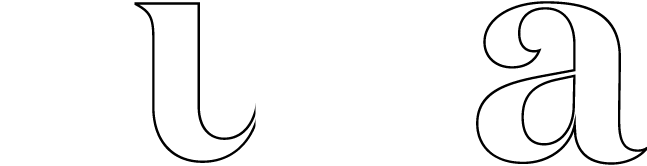



Comments